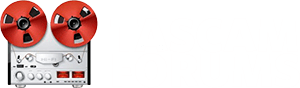You are using an out of date browser. It may not display this or other websites correctly.
You should upgrade or use an alternative browser.
You should upgrade or use an alternative browser.
New PC Build
- Thread starter Peter Batah
- Start date
- Joined
- Feb 9, 2017
- Messages
- 1,209
- Karma
- 575
- Age
- 68
- From
- Montreal, Canada
- Website
- www.cafejoya.com
- Gear owned
- DM4800 / MU1000
Arjan P
Soundaholic
- Joined
- Oct 2, 2012
- Messages
- 1,723
- Karma
- 1,261
- From
- Netherlands
- Website
- www.soundbyte.nl
- Gear owned
- DM3200 IFFW
Yeah, sorry, I totally forgot to even mention the brand and type number. The picture I shared is of this model (and the one I use two of): NewStar FPMA-D600. Not sure if it is still in production. Like the other stuff, the ones I have are 10 years old..Can you send me a link to that monitor stand so that I might read the specs. TY
https://en.newstar.eu/home-office-s...pma-d600black-newstar-flat-screen-desk-mount/
Arjan P
Soundaholic
- Joined
- Oct 2, 2012
- Messages
- 1,723
- Karma
- 1,261
- From
- Netherlands
- Website
- www.soundbyte.nl
- Gear owned
- DM3200 IFFW
I find it hard to imagine your desk situation, but if you take a look at the NewStar mount, the Vesa plate can go lower than the base of the stand. Also: this is marketed as a desk mount (with the clamps), but it also can be wall mounted!How is the height on the monitor stand adjustable. And, to what height. I don't know if you read about the dilemma I have with the Argosy desk. I could only clamp the VESA mount to the lower part of the desk at the rear. Which is approx 17-18" from the top. I am worried that if I fasten the mount at this point it would strike the top part of the desk if and when I want to bring the monitor toward me and down in front of the meter bridge. Hard to explain.
This is the way I have them positioned - and they could go lower than this.
(BTW: this setup I have also is the reason I don't want a meter bridge - I wouldn't know how to fit everything together)

- Joined
- Feb 9, 2017
- Messages
- 1,209
- Karma
- 575
- Age
- 68
- From
- Montreal, Canada
- Website
- www.cafejoya.com
- Gear owned
- DM4800 / MU1000
@Arjan P Yes, I know what you mean about the meter bridge. In some cases I suppose it makes more sense ergonomically. What I meant is that I cannot fasten the base of the monitor stand to the top of my desk as there is nowhere to do so. The next available space or shelf if you will, is located at the rear but some 18" below the top of the desk. See pic below. The red arrow signifies the only place where the base can be fastened. And, even if I could fasten it to the rear wall the monitor would be too far away from the desk.


Arjan P
Soundaholic
- Joined
- Oct 2, 2012
- Messages
- 1,723
- Karma
- 1,261
- From
- Netherlands
- Website
- www.soundbyte.nl
- Gear owned
- DM3200 IFFW
Well, all I can say is, any vertical surface will do as a wall... The arm can also come from the right or left.
- Joined
- Feb 9, 2017
- Messages
- 1,209
- Karma
- 575
- Age
- 68
- From
- Montreal, Canada
- Website
- www.cafejoya.com
- Gear owned
- DM4800 / MU1000
@Arjan P My woodworking mind has been working overtime. I may have to devise some sort of surface / shelf / etc. that I can fasten the mount to. In a way where I can pull the monitor toward me and down in front of the meter bridge when I need a closer, eye level glance. Thanks again for the suggestions.
- Joined
- Feb 9, 2017
- Messages
- 1,209
- Karma
- 575
- Age
- 68
- From
- Montreal, Canada
- Website
- www.cafejoya.com
- Gear owned
- DM4800 / MU1000
@Peter Batah Here's an inexpensive product that should work:
https://www.amazon.com/Monitor-Connector-VENTION-Adapter-Computer/dp/B08GZ159FJ/ref=sr_1_4?dchild=1&gclid=EAIaIQobChMI6LO4sOXd7gIVBYmGCh2S4QfZEAAYASAAEgJl1vD_BwE&hvadid=409954640347&hvdev=c&hvlocphy=9003299&hvnetw=g&hvqmt=e&hvrand=10231204439037619468&hvtargid=kwd-3478191693&hydadcr=19109_11276358&keywords=vga to hdmi adapter&qid=1612907717&sr=8-4&tag=googhydr-20
Sorry, just saw this. Thank you. Found this as well.
https://www.amazon.ca/gp/product/B07ZF8WFZN/ref=ewc_pr_img_2?smid=A22IT5YXEXLEXM&psc=1
- Joined
- Feb 9, 2017
- Messages
- 1,209
- Karma
- 575
- Age
- 68
- From
- Montreal, Canada
- Website
- www.cafejoya.com
- Gear owned
- DM4800 / MU1000
@Arjan P That is a truly rugged monitor arm - I Like it. It looks as if it can hold something quite heavy. Please do share a link to it as Peter requested. Thx.
I believe that this is the link that we were looking for. Great hardware selection:
https://en.newstar.eu/
skier
Soundaholic
Sorry, just saw this. Thank you. Found this as well.
No problem that you just caught it now. However, one important note: My link is for a converter that takes a VGA output from an older GPU or motherboard and sends it to a monitor that only has an HDMI input. Your link is for a converter that takes a signal from a more recent GPU with an HDMI output and converts it to display on an older monitor with a VGA input. These kinds of converters are not reversible, so you want to assure you order the right one for your application. I may have gotten it backwards, but the important thing is to get the one you actually need.
- Joined
- Feb 9, 2017
- Messages
- 1,209
- Karma
- 575
- Age
- 68
- From
- Montreal, Canada
- Website
- www.cafejoya.com
- Gear owned
- DM4800 / MU1000
skier
Soundaholic
- Joined
- Feb 9, 2017
- Messages
- 1,209
- Karma
- 575
- Age
- 68
- From
- Montreal, Canada
- Website
- www.cafejoya.com
- Gear owned
- DM4800 / MU1000
Glad you caught it. TY. This might work. Thought that I would check with you first. This time.Good, glad we caught it before you made the order.
https://www.amazon.ca/dp/B08MF2L1ZF...olid=2D008J13J7UFO&psc=1&ref_=lv_ov_lig_dp_it
- Joined
- Feb 9, 2017
- Messages
- 1,209
- Karma
- 575
- Age
- 68
- From
- Montreal, Canada
- Website
- www.cafejoya.com
- Gear owned
- DM4800 / MU1000
No worries @Arjan P There have been so many posts in this thread and one can easily lose sight of a response or two. We got it sorted out. That's what counts.Yeah, sorry, I totally forgot to even mention the brand and type number. The picture I shared is of this model (and the one I use two of): NewStar FPMA-D600. Not sure if it is still in production. Like the other stuff, the ones I have are 10 years old..
https://en.newstar.eu/home-office-s...pma-d600black-newstar-flat-screen-desk-mount/
- Joined
- Oct 14, 2018
- Messages
- 4,008
- Karma
- 2,868
- Website
- phoenixmediaforge.com
- Gear owned
- DP-32, | 2A Mixer, A3440
@Arjan P Yes, I know what you mean about the meter bridge. In some cases I suppose it makes more sense ergonomically. What I meant is that I cannot fasten the base of the monitor stand to the top of my desk as there is nowhere to do so. The next available space or shelf if you will, is located at the rear but some 18" below the top of the desk. See pic below. The red arrow signifies the only place where the base can be fastened. And, even if I could fasten it to the rear wall the monitor would be too far away from the desk.

Peter the mount that I use is designed to bolt to (through) a horizontal surface and provide a cable pass-through. It could sit right on top of that 10.0" x 68.2" surface.
skier
Soundaholic
Glad you caught it. TY. This might work. Thought that I would check with you first. This time.
https://www.amazon.ca/dp/B08MF2L1ZF...olid=2D008J13J7UFO&psc=1&ref_=lv_ov_lig_dp_it
@Peter Batah That cable should work based on its specs. Just remember that , while the HDMI supports 1080P resolution and higher, that VGA is just 640 x 480 at 60Hz interlaced. That means the native resolution is equivalent to 480P. I presume these converters will up-convert images to 1080P so the image looks better, but I don't know for sure. Regardless, VGA output may look better once up-converted than it did natively, but it won't look as good as true 1080P
In the case of your new monitor, it has a true native resolution o f2560 x 1440 at 144Hz. This means that it is extremely high resolution at a very fast refresh rate, exactly what you'd expect for a gaming monitors, but it also means that it will display sports and fast action clearly and crisply with minimal if any blur. That's more than I needed for my office, but at this price there was no reason to buy a lesser monitor and I have come to love its display of everything from photos and videos to complex spreadsheets and mixer/editor displays. It's also fantastic for video editing - quite a feat for a low-cost monitor, and, it's big.
The foregoing paragraph, while I may have gotten overly excited and carried away with some technobabble, what I mean is that you'll like the images better and they will be less fatiguing if you drive it with a high resolution GPU. I have to believe your new computer, even if using the motherboard GPU, will provide that high resolution. If you want to drive your monitor with both computers, you can do that also and just switch the display between the two HDMI ports. It also has a Display Port for a third input.
- Joined
- Feb 9, 2017
- Messages
- 1,209
- Karma
- 575
- Age
- 68
- From
- Montreal, Canada
- Website
- www.cafejoya.com
- Gear owned
- DM4800 / MU1000
Peter the mount that I use is designed to bolt to (through) a horizontal surface and provide a cable pass-through. It could sit right on top of that 10.0" x 68.2" surface.
You aren't suggesting that I either bore a hole through the top or drive a few screws through it, are you?
- Joined
- Feb 9, 2017
- Messages
- 1,209
- Karma
- 575
- Age
- 68
- From
- Montreal, Canada
- Website
- www.cafejoya.com
- Gear owned
- DM4800 / MU1000
@skier Thank you for that last post J. Actually, I have the PC connected to the display via DisplayPort. The two HDMI ports are not being used at the moment.
I meant to ask you. Is there a way to select a different input other than reaching for the bottoms located below the monitor?
By the way, and as I had suspected would happen. I have spent a minimal of time looking up at the monitor and that was all it took. Hit the sack nice and early last night. Why you ask? Or not!
The pain in my shoulders shot up the sides of neck resulting in a volcanic headache. I know this feeling all too well. Hit the Tylenol Muscle and Body. Very discouraging. But, I won't be deterred!
I have to come up with a solution. as limited as my options may be. The other issue that I don't think that I have mentioned is that the display is located a little over a meter away from my seated position.
Understandably, the resolution / clarity is amazing even at that distance. But, I find it difficult to see the small things in Pro Tools (sure to be the same in any DAW I'm sure) like labels, knobs, small text, etc. Time for new glasses perhaps. Or, get that Dell closer to me!
Question: What resolution are you running Pro Tools at?
I meant to ask you. Is there a way to select a different input other than reaching for the bottoms located below the monitor?
By the way, and as I had suspected would happen. I have spent a minimal of time looking up at the monitor and that was all it took. Hit the sack nice and early last night. Why you ask? Or not!
The pain in my shoulders shot up the sides of neck resulting in a volcanic headache. I know this feeling all too well. Hit the Tylenol Muscle and Body. Very discouraging. But, I won't be deterred!
I have to come up with a solution. as limited as my options may be. The other issue that I don't think that I have mentioned is that the display is located a little over a meter away from my seated position.
Understandably, the resolution / clarity is amazing even at that distance. But, I find it difficult to see the small things in Pro Tools (sure to be the same in any DAW I'm sure) like labels, knobs, small text, etc. Time for new glasses perhaps. Or, get that Dell closer to me!
Question: What resolution are you running Pro Tools at?
Last edited:
skier
Soundaholic
Well, I'm not using the 32 inch monitor in my studio, I'm using them in my office with my new computer. Here is where I do my work for clients, edit videos, edit photos in Photoshop (I do landscape and nature photography on the side), etc. All that said, almost all GPUs communicate with the monitor and will initially configure themselves for the monitor's native resolution. In the case of our new Dell monitors, that's 2560 x 1440 - high resolution and what I suspect is your current setting.
I would not move your monitor closer because that would likely make you look up higher to see the upper portion of the monitor. Rather, I would lower your resolution. That will make text bigger and more easily read as well as not making you look up any higher than you are doing currently.
Because you're running Windows 10, the first thing I feel you should try is to select START/SETTINGS/EASE OF ACCESS in windows. A large popup menu will provide a number of good options for you to try, such as a slider for making just the text bigger. Under that is a drop-down box for making EVERYTHING bigger - just select the percentage you want. And it's equally easy to return to a prior setting. If this approach doesn't give you what you want, then you can manually change the resolution via Windows or your GPU settings. To try Windows settings first, separate from the "EASE OF ACCESS settings just described, go to START/SETTINGS/SYSTEM/DISPLAY.
Some good starting points would be: 1920 x 1200, 1680 x 1050, or 1280 x 1024. These are standard resolutions and I strongly suspect they are all supported by our monitor. They will give you a good way to judge whether a particular resolution is better or not for your use. Obviously, you won't see as much on the screen, but it will be larger and more easily read, especially if it's a little away from your seating position. And there will be quite a few resolution settings in between these three if you want to fine tune things further, but I'll bet the EASE OF ACCESS settings are all you'll need to do.
This should give you a plethora of options to try so as to fine-tune your display settings.
If this approach doesn't solve your problem, I feel you should think about the one I mentioned I'm considering, namely, removing the meter bridge to drop your monitor lower, and about which Arjan commented about not wanting the meter bridge, for I presume, a similar reason. It just makes everything too difficult to get right
I would not move your monitor closer because that would likely make you look up higher to see the upper portion of the monitor. Rather, I would lower your resolution. That will make text bigger and more easily read as well as not making you look up any higher than you are doing currently.
Because you're running Windows 10, the first thing I feel you should try is to select START/SETTINGS/EASE OF ACCESS in windows. A large popup menu will provide a number of good options for you to try, such as a slider for making just the text bigger. Under that is a drop-down box for making EVERYTHING bigger - just select the percentage you want. And it's equally easy to return to a prior setting. If this approach doesn't give you what you want, then you can manually change the resolution via Windows or your GPU settings. To try Windows settings first, separate from the "EASE OF ACCESS settings just described, go to START/SETTINGS/SYSTEM/DISPLAY.
Some good starting points would be: 1920 x 1200, 1680 x 1050, or 1280 x 1024. These are standard resolutions and I strongly suspect they are all supported by our monitor. They will give you a good way to judge whether a particular resolution is better or not for your use. Obviously, you won't see as much on the screen, but it will be larger and more easily read, especially if it's a little away from your seating position. And there will be quite a few resolution settings in between these three if you want to fine tune things further, but I'll bet the EASE OF ACCESS settings are all you'll need to do.
This should give you a plethora of options to try so as to fine-tune your display settings.
If this approach doesn't solve your problem, I feel you should think about the one I mentioned I'm considering, namely, removing the meter bridge to drop your monitor lower, and about which Arjan commented about not wanting the meter bridge, for I presume, a similar reason. It just makes everything too difficult to get right
New threads
-
Tascam 238 capstan runaway issue persists after boardswap and recap
- Started by degearfixer
- Replies: 1
-
-
FR-AV2 screen stuck in firmware update mode
- Started by mdifanis
- Replies: 0
-
Tascam DA-3000 as an ADC - not working
- Started by pend1711
- Replies: 0
-