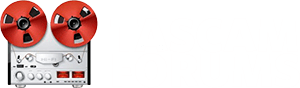Tom, the sub-mix(es) comes from the send outputs. There are 2 of them so you can use either or both. Send-1 also goes to the internal send effect so if you're not using that, you've got 2 sub-mixes available. One of the videos covers this, but basically you turn on the sends for each track using controls in the mixer screen.
If you've got monitors/headphones plugged in, you can hear what's going on by pressing the Monitor Select button and selecting either Send 1 or Send 2 depending on which one you want to set up. Don't forget to set it back to Stereo when you've done.
e.g. to add track 7 to send 1, press track 7's Select button, confirm 7 appears at the top-right of the mixer screen, move the highlight to the send 1 section and turn it on by changing the Off box to Pre, turn up the levels for send 1 and master 1. You should hear track 7 in the monitors.
Repeat for the other tracks reqd for this sub-mix. You don't need to touch the master send level each time as this controls them all.
What you hear in the monitors is the signal coming out of the Effect Send 1 socket, so if you connect a headphone amp to that, that's one band member sorted.... or you could use a multi-way amp for all members wanting this particular mix. Using Pre (as opposed to Post) means the send levels are completely independent of the track faders.
If you want a different sub-mix, repeat above using Send 2. You'll need another headphone amp for the Effect Send 2 output.
Each track's send level defines the relative levels of that track in that sub-mix (the track can appear in both sub-mixes if you want), and the master send defines the overall level.
If you use Send 1, make sure the internal send effect is turned off, otherwise you may get unexpected FX in your stereo output signal.
You could save on one headphone amp by leaving the Monitor Select set to Send 1 or 2 and using the machine's headphone output.