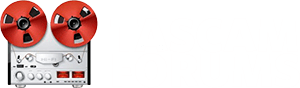Sam Trenholme
Well-Known Member
- Joined
- Mar 9, 2015
- Messages
- 96
- Karma
- 104
- Gear owned
- DP-32SD
Click on the button “time line”, then click on the left cursor button until we see the entire length of the song. Take a picture of that.
Can anyone tell me why the OP is seeing those two green dots on the timeline before the “out” red dot at the six minute mark? I’m talking the one below “A” in “BAR”, and the one before the first "0" in 00:00:00. (Edit: I found out why. He hit “mark set” without hitting the “locate in” or “locate out” button at the same time. This adds additional marks to the song, but those additional marks do not stop the mixdown process).
Also, for the OP (original poster): Please post another video. Post the video of you doing the following:
Can anyone tell me why the OP is seeing those two green dots on the timeline before the “out” red dot at the six minute mark? I’m talking the one below “A” in “BAR”, and the one before the first "0" in 00:00:00. (Edit: I found out why. He hit “mark set” without hitting the “locate in” or “locate out” button at the same time. This adds additional marks to the song, but those additional marks do not stop the mixdown process).
Also, for the OP (original poster): Please post another video. Post the video of you doing the following:
- Mix down the song, all six minutes of it.
- Once you mix down the song, go in to the mixdown/mastering screen.
- Add EQ and compression. Play the song again, all six minutes of it, to apply these changes.
- Hit mixdown/mastering again to leave the mixdown/mastering screen.
Last edited: