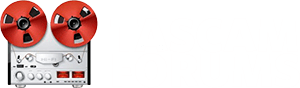USING THE STEREO BUS:
[
NOTE: When Tracking, the Effect always goes to the Stereo Bus and bypasses the Recorder . In Bounce Mode, the source Track signal and the Effect signal, and the Input signal can all go to the Bounce track.]
There's more than one "typical use" for a DP24/32:
(1) There's the PA board "live" recording scenario.
(2) There's the "one-man-band" scenario. In this scenario:
You want to record a dry vocal track and a dry acoustic guitar track, and as you record the tracks and you want to hear a different blend of the vocal and the guitar, as well as the Effect (Reverb/Chorus/Delay), while monitoring.
You can monitor the vocal and guitar through the Stereo Bus, using the Mixer screen to set the monitored levels, pan, eq, and Effect (i.e. use the Inputs/Stereo Bus as a cue system - see also "Custom Cue Mix" below).
In the Assign screen set the vocal's Input and the guitar's Input (Source "A"~"H") to the desired Tracks and also assign the vocal's Input and the guitar's Input to the Stereo Bus. In the Mixer screen use the vocal's Input Send 1 and the guitar's Input Send 1 to route the Input signals to the Effect, and turn off Send 1 for the vocal and guitar tracks. With the vocal and guitar Inputs set to the Stereo Bus, you can turn down the Track Faders and use the Input Virtual Faders to set the monitor level.
When Assigned to the Stereo Bus, the "Virtual Fader" for the Input (Source "A"~"H") Mixer screen goes straight to the Stereo Bus, bypassing the Recorder. The Virtual Fader has no impact on the Track meter; the Track incoming signal level; or the Track output signal level (i.e. the Track Faders can be all the way down, and the Input signal still can be heard/adjusted when the Input is also assigned to the Stereo bus in the Assign screen, so no need to arm the Track to hear the Input signal).
This can be useful at times when creating initial tracks, when overdubbing, and when adding new material in real time to a Bounce track. Two examples:
·
A Custom Cue Mix
Assigning Source inputs to the Stereo bus and using the Mixer screen allows the performer to have a custom mix of the Source signals and Effects/EQ in real time (if the performer needs or wants one) that doesn't depend on or impact the Track signals going to the Recorder or that pass through/depend on the Track Fader levels going to the Stereo bus. The Input's EQ, Phase, Dynamic Effects, if set, will impact the signal going to the Track and will be recorded. (see the Block Diagram in the OM).
·
Sound-On-Sound
The Source input signal can be mixed into a Bounce Track in real time along with the previously recorded tracks being bounced (what we used to call "sound-on-sound" in the good old days). When used in Bounce mode, to make this work, before entering Bounce mode, the Source Input signal must first be assigned to the Stereo Bus.
After entering Bounce mode:
° Tracks 1,2,3,4 are selected for bouncing to Track 24 by turning on Tracks 1~4 Select buttons. Mix level is controlled by the Track faders. Track Effects/EQ must be set in advance and can't be adjusted on-the-fly.
° Track 24's REC button is turned on.
° To add the Source Input "A" signal to the Bounce, press the Input "A" Source button to turn it on. The Mixer Screen controls the Source Input Mix level by using the "Virtual Fader" for the Source Input, as well as Source Input effects and EQ, if desired.
° Monitor the bounce by selecting "Bounce" using the "Monitor Select" button.
(3) There's the "recording engineer/band" scenario, in which the owner of the DP24/32 is using it to record other performers in a studio-like setting.
In this scenario:
The Stereo Bus could be used to feed a headphone cue system during tracking and overdub. One practical application would be having the drummer and bass player lay down the rhythm tracks while the guitarist and singer provide a cue performance that isn't recorded because those parts will be overdubbed later.
The bass and drum Inputs are assigned to Tracks to be recorded. The bass and drums Inputs, together with the singer and guitarist Inputs, are all assigned to the stereo bus for monitoring while tracking.