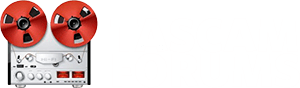Let’s start at the beginning:
You need a copy of MX view that has previously been installed on a windows 98 computer. I can supply a version if need be. The download from Tascam web site will not work on a later windows machine. Do not try XP virtual desktop it does not work.
You install the mx view software by doing the following:
Open C drive > Program folder (not x86) > drop in the Tascam Folder.
Open the Tascam folder, open the MX view folder, right click on the icon that looks like a MX2424, and create a desktop short cut.
MX view is now correctly installed
Next you have to set up the IP address, the setup instructions in the manual tell you how to do this. Using Menu item 950 & 951.
Connect the computer to the MX2424 with an ethernet cable, if using a hub use a standard cable if you have a direct connection use a crossover cable.
On the computer you need to check the IP address, the ip address on the mx should match the ip address that your computer uses except the last number. If you are having problems connecting it could be that something else on your network has the same IP address.
One thing I have found that causes problems is that on the computer the ip address setting is to automatically assign an address, then if the computer is started before turning on the MX if may grab the MX’s address. You can set up your computer to have a fixed address or give the MX an address that will never be used buy you other devices, for example make the last number 10.
Another thing that happens is that after trying different settings to get MX view to work MX view gets hung up on the old settings, that way to start again and clear the MX view settings is to close MX view, go to the Tascam > MX view folder in the program files and to click on the “Clear Preferences” icon.
Just a note, your computer network will not see the MX2424 as a device, the MX is considered a stand-alone computer. Your computer is actually a remote-control using MX view.