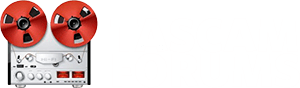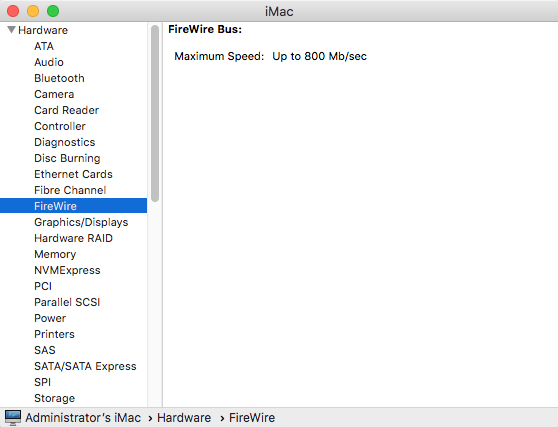OK, so I provide a link to the driver (176851). Some info though:
- I've been given this driver myself way back at Win7 era. As far as I am aware it's for the DM3200, but if I am not too mistaken also for the 4800; they're basically the same. But take this with a grain of salt.
- Windows 10 did turn away from former MME towards the newer WDM. Now, this is, where in my opinion driver 176851 shines! BUT - B U T --> PLEASE NOTE:
1) you install the 176851 driver
2) then you prepare windows <-- this is a critical point to behold, so please let me explain:
WDM is not a bad protocol. But it isn't exactly good. In fact it's a bit "dumb", but in most cases for the benefit of the user. So here are some basic rules:
a) press windows-key plus r, type 'control' in the appearing textbox -> hit 'return'
b) open 'Hardware and Sound' --> then 'Sound'
c) Look for your Tascam device (must be connected vis USB, Firewire and be running), and select it
d) Click 'configure' at the bottom.
The first dialog to appear is one for your speaker setup. Unless you're using surround, you wanna go for 'stereo'. Now here's the important point to understand:
if you select STEREO, the first two OUTPUTS of your device will be enabled. In terms of the DM3200 --> Output Slot1-1 and Output Slot 1-2 are everything that flows from your PC back into the DM3200 (don't forget to assign channels to it).
These will be the Outputs referred to when opening the IF/FW-DMmkII dialog on your pc! You may assign 32 inputs now, but only two outputs at a time.
You could choose 'quadrophonic' instead, giving you outputs 1-1, 1-2, 1-3, 1-4. The highest though would be 8 eight outputs by choosing '7.1 surround'. The options you have here depend highly on your MAINBOARD! If 5.1 is the highest your mainboard will provide, then you're stuck with a maximum of 6 outputs. As I said: in a studio situation you would opt for stereo anyway, so you are dealing with two outputs.
That being said: here is the link
https://www.mediafire.com/file/u5fqfiqo7m7jetp/IFFWDMmkII_Setup_176851_Release.exe/file
Please note: it's an executable file, so it will work for Win only! I do not have access to any Mac drivers, actualy, I am not even sure, if there was something similar to this driver version. Sorry.
One final word: as gladly as I share this driver, I would vote for a dedicated sticky here, or at least something similar. This link will only work for 14 days, and this thread is reaching a long, long way back in time. Maybe we should split it in another part from, say the Windows 10 era on onwards?
cheers snafu