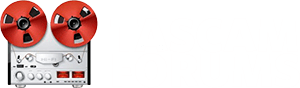...markers...God if I had known this unit was so buggy I would have made a different choice....God I hate wasting time with faulty equipment.
1. To start with, DP-24/32/SD Porta-studios running the most current firmware are neither buggy nor faulty.
When making a rolling punch or an auto punch the latest FW version memorizes, for want of a better word, the punch in /punch out location of the most current recorded dub and does not remove the location after the punch out is completed. This is a FW process related to the "TO LAST REC" function. This 'special' FW memorized punch in /punch out point is not the same as the visible Markers that can be set and removed manually.
The confusion arises apparently when Markers are
set manually at the punch in / punch out points and then removed manually after the punch out. It then
appears that the manually set Markers are still there after removal, even though not visible on the viewing screen. That's not the case.
Rather, the confusion comes from not understanding:
- That the purpose of the FW memorized punch in / punch out location is to facilitate the "TO LAST REC" button that jumps to the last recorded position; and
- That the current hidden FW memorized punch in /punch out points cannot be, and are not meant to be, user removed; and
- That using the REW and FFWD buttons to move through the song's manually set Markers also will stop on the most current FW memorized recorded punch in /punch out location; and
- That pressing the STOP/TO LAST REC button combination will move directly to the start of the most current punch in.
IN SUMMARY
- With DP-24/32/SD Porta-studios running the most current firmware, recording a new punch in / punch out (whether a running punch or an autopunch) removes the previous FW memorized location and creates a new one at the new punch in /punch out location.
- Retaining those points is necessary to facilitate the "TO LAST REC" function.
- The Punch In / Punch Out point cannot be removed manually by the user.
-------------------------------------------------------------------
2. I don't do rolling punch or autopunch dubs on the original track.
In fact, I don't do rolling punches at all and rarely use Autopunch to dub.
Here's one way
(from the Production Tips sticky) that I like to work.
Not hard at all. The concept is easily adapted to various situations, and preserves the original track(s) in case something goes sideways and you've run out of re-do options.
With a little forethought the concept in the sticky can also make use of Autopunch to record a dub on an empty track rather than making dub punches on the original track; then using the Edit functions to create a new track with the dub in place of the original section. With all the Virtual tracks that are available, there's always a track available somewhere to get the job done. T
his too will create the hidden FW punch in /punch out location points of the recorded Autopunch dub (very handy for setting the manual In/Out points to make your edit).
3. Removing Manually Set Marks
As to those having trouble removing manually set Markers,
Tony E in post #3 of this thread explained way back in 2013 how to do that correctly and precisely.