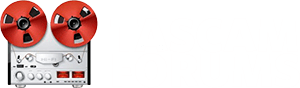Mark Richards
Soundaholic
Update: January 06, 2020:
Western Digital has acquired Sandisk. The following links are no longer valid.
Please check this link for information about the Sandisk Extreme PRO series of SD cards.
-----------------------------------------------------------------------------------------
HOW TO READ A SANDISK PRODUCT NUMBER
Product / Size / Sales Region & Packaging Type
According to the SanDisk website, these are all the same product:
US.............SDSDXXG-032G-ANCIN
Global.......SDSDXXG-032G-GN4IN
China........SDSDXXG-032G-ZN4IN
Australia...SDSDXPA-032G-Q46
Canada......SDSDXXG-032G-CNCIN
( https://www.sandisk.com/home/memory-cards/sd-cards/extremepro-sd-uhs-i )
(scroll down the screen and click on "Product Numbers")
Amazon's sales region & packaging code also might be different, but what matters are the first two segments.
The V30 means:
4K UHD-READY With UHS Video Speed Class 30 (V30)
---Capacity: 32 GB
---Read Speed: up to 95 MB/s (1)
---Write Speed: up to 90 MB/s (1)
---Video Speed: C10, U3, V30
(1) Full HD (1920x1080) and 4K UHD (3840 x 2160) video support may vary based upon host device, file attributes and other factors. See: www.sandisk.com/HD
The SDSDXXG (HC I 3/10) is 4k UHD video ready (V30):

The SDSDXPA (HC I 3/10) is not:

The SDSDXPA is on the most current "TASCAM Approved" list:
www.tascamforums.com/threads/dp24-32-equipment-related-tips.5817/#post-29998
The SDSDXXG featured in this post is an update of the previously approved SDSDXPA SD card shown above and has had no known issues since the date of this post.
Western Digital has acquired Sandisk. The following links are no longer valid.
Please check this link for information about the Sandisk Extreme PRO series of SD cards.
-----------------------------------------------------------------------------------------
HOW TO READ A SANDISK PRODUCT NUMBER
Product / Size / Sales Region & Packaging Type
According to the SanDisk website, these are all the same product:
US.............SDSDXXG-032G-ANCIN
Global.......SDSDXXG-032G-GN4IN
China........SDSDXXG-032G-ZN4IN
Australia...SDSDXPA-032G-Q46
Canada......SDSDXXG-032G-CNCIN
( https://www.sandisk.com/home/memory-cards/sd-cards/extremepro-sd-uhs-i )
(scroll down the screen and click on "Product Numbers")
Amazon's sales region & packaging code also might be different, but what matters are the first two segments.
The V30 means:
4K UHD-READY With UHS Video Speed Class 30 (V30)
---Capacity: 32 GB
---Read Speed: up to 95 MB/s (1)
---Write Speed: up to 90 MB/s (1)
---Video Speed: C10, U3, V30
(1) Full HD (1920x1080) and 4K UHD (3840 x 2160) video support may vary based upon host device, file attributes and other factors. See: www.sandisk.com/HD
The SDSDXXG (HC I 3/10) is 4k UHD video ready (V30):

The SDSDXPA (HC I 3/10) is not:

The SDSDXPA is on the most current "TASCAM Approved" list:
www.tascamforums.com/threads/dp24-32-equipment-related-tips.5817/#post-29998
The SDSDXXG featured in this post is an update of the previously approved SDSDXPA SD card shown above and has had no known issues since the date of this post.
Last edited by a moderator: